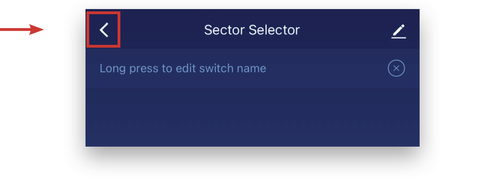Adding a Schedule to the Sector Selector
The Brilliance Smart App allows you to schedule times and days for the Sector Selector to turn on and off.
1. Download Brilliance Smart from the Apple App Store or Google Play by scanning the QR code. Register for an account if you are a first time user.
2. Open the Brilliance Smart app and select a Sector Selector to schedule.
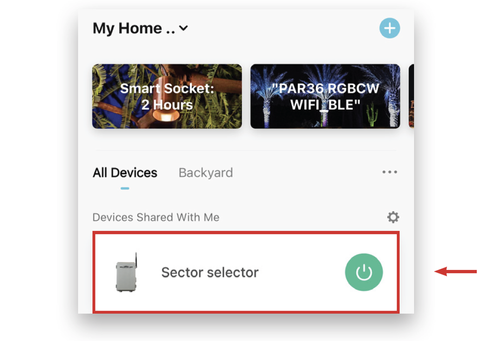
3. In the bottom panel, tap Timer.
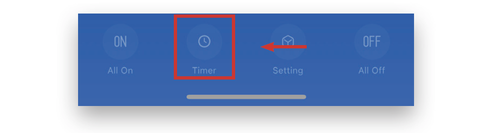
You can set a countdown timer for up to 23 hours and 59 minutes.
Example: Setting the countdown timer to turn off Sector 1 in 10 minutes.
4. Select Sector 1.
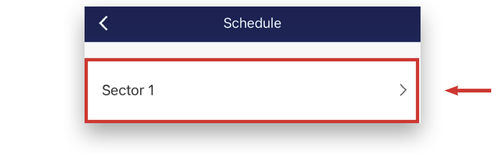
5. At the top of the screen, tap Countdown.
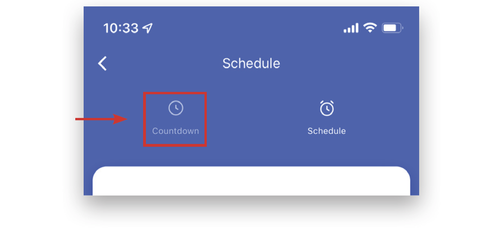
6. Tap 01m and scroll up to select 10m.
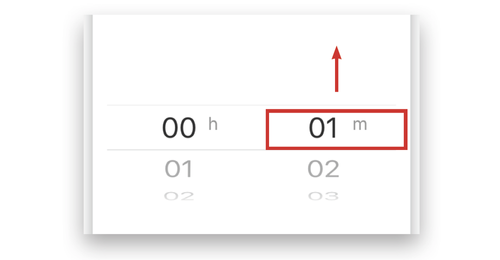
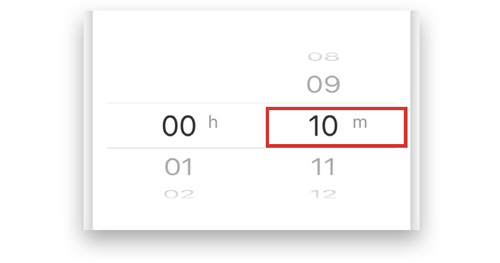
7. At the bottom of the screen, tap the Start button.
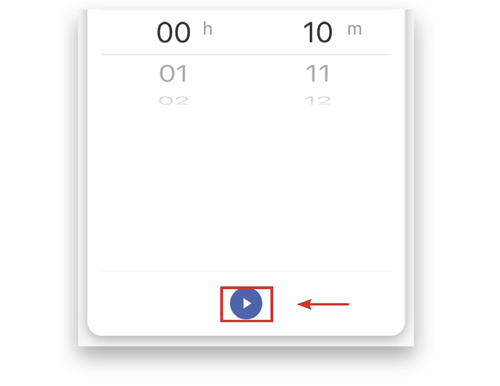
8. The countdown timer will begin. The countdown timer will continue to run in the background of the app. The countdown automation is complete.
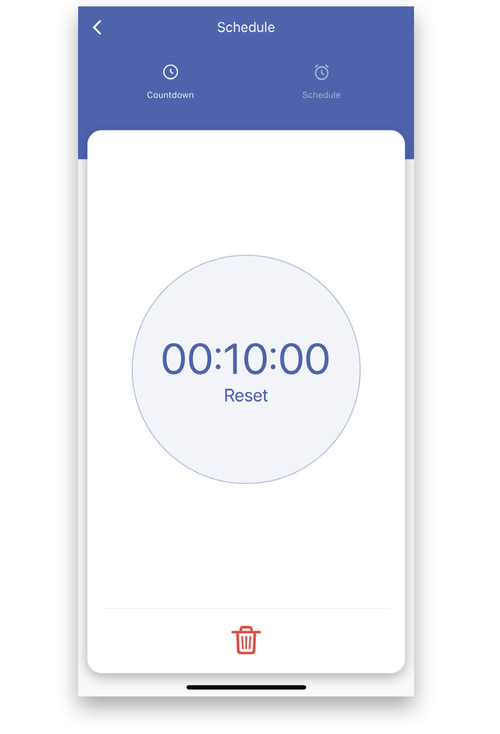
9. To stop a timer before it completes, tap the Delete button at the bottom of the screen.
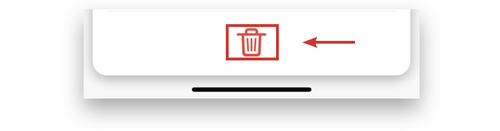
10. To return to the device page, tap the Back button in the upper-left corner.
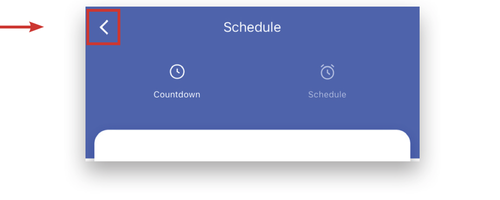
11. Tap the Back button in the upper-left corner again.
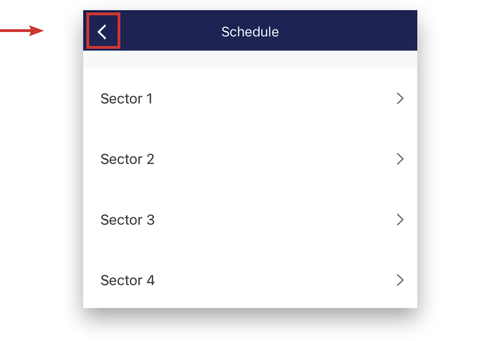
12. To return to the home page, tap the Back button in the upper-left corner.