Quick Mode: Alternative Set Up
Use this method to quickly set up a Smart Socket 3.0 device on the Brilliance Smart app with a 2.4GHz Wi-Fi network. Download these instructions in a PDF.
Technical Requirements
Must have consistent 2.4 GHz Wi-Fi signal at the installation location with dBm strength of -70 or better.
Note: if you are looking for the instructions for the legacy version of this product, Smart Socket 2.0, click here and scroll to the Quick Mode section.
1. Download Brilliance Smart from the Apple App Store or Google Play by scanning the QR code. Register for an account if you are a first time user.
In your phone’s settings, make sure Bluetooth is turned off.
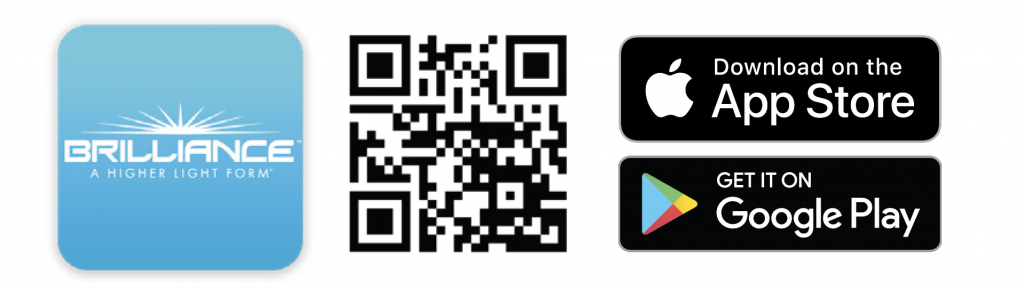
2. In your phone’s settings, make sure Bluetooth is turned off.
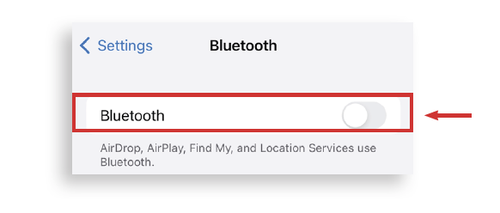
3. On the home screen, tap the Add button in the upper-right corner. Then tap Add Device.
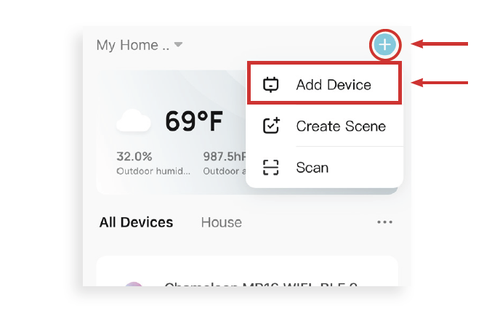
4. On the Add Device screen, tap Smart Socket on the left menu and then tap Smart Socket in the main window.
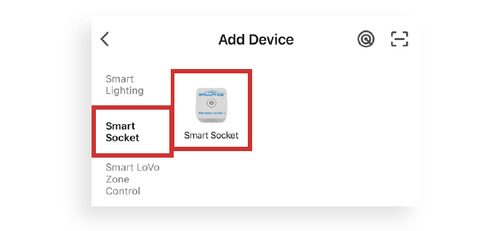
5. Enter your 2.4 GHz Wi-Fi network name and password, and then tap Next.
NOTE: This step may appear twice. Repeat Step 4 until the screen in Step 5 appears.
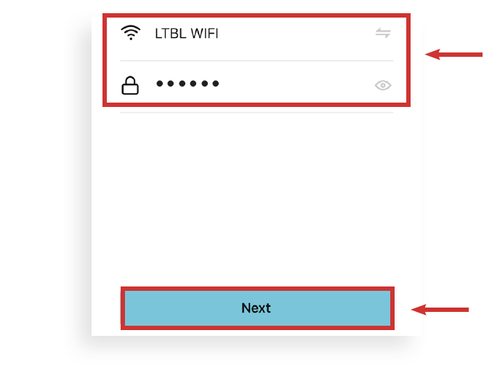
6. The light in the power button of the Smart Socket 3.0 will begin to flash rapidly to indicate the device is in Quick Mode.
Tap the Confirm indicator rapidly blink button, and then tap Next.
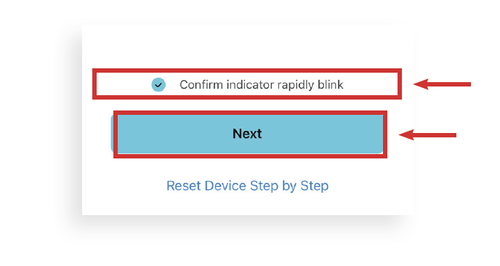
7. The Adding Device screen is displayed while the app connects to the Smart Socket.
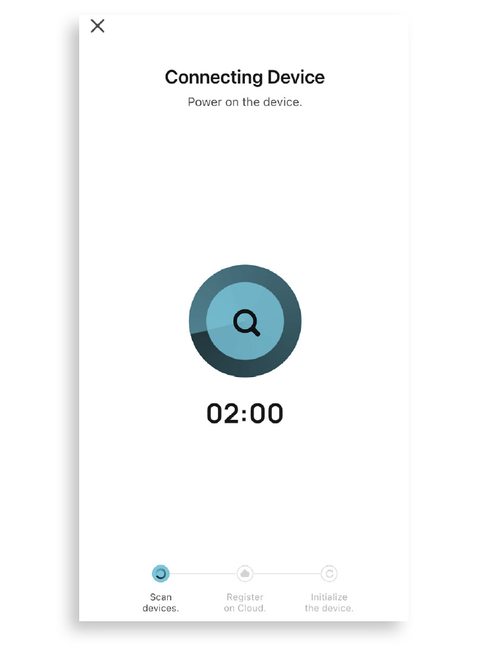
8. When the device is connected, the Added screen is displayed. Tap the Pencil icon to rename the device, then tap Done to finish.
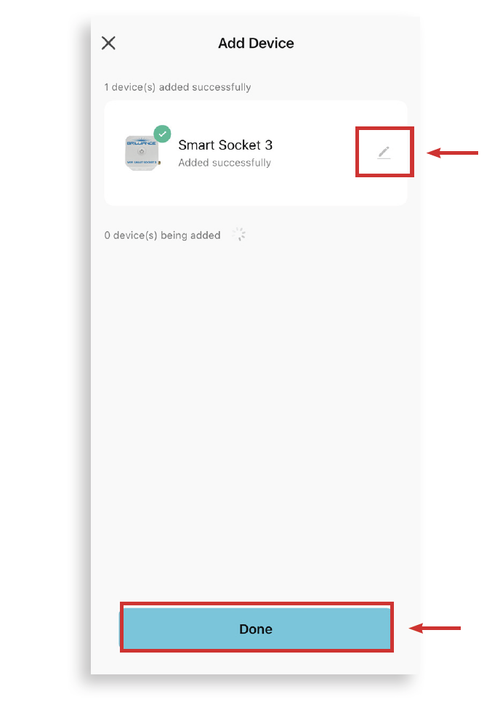
NOTE: If Quick Mode Set Up does not connect, try the AP Set Up instructions.

