Adding a Countdown Automation to the Smart Socket 3.0
Countdown automations allow you to turn their devices on or off after a set amount of time. The Brilliance Smart app can turn on a Smart Socket 3.0 device if it is off, and it can turn off a Smart Socket 3.0 off if it is off. For example, if you turn lighting on at an unplanned hour, such as the middle of the night, you can use a countdown automation to turn devices off after a period of time you define. Note: Transformer must be on at all times for automations to work. Download these instructions in a PDF.
Note: if you are looking for the instructions for the legacy version of this product, Smart Socket 2.0, click here.
1. Download Brilliance Smart from the Apple App Store or Google Play by scanning the QR code. Register for an account if you are a first time user.
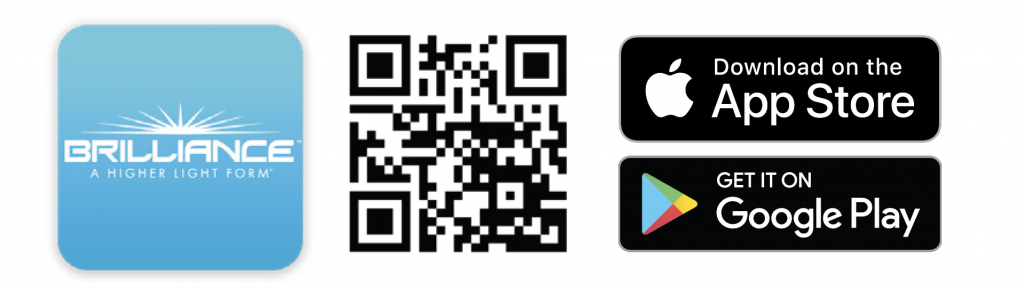
2. Open the Brilliance Smart app and select the Smart Socket 3.0 to add a countdown automation timer.
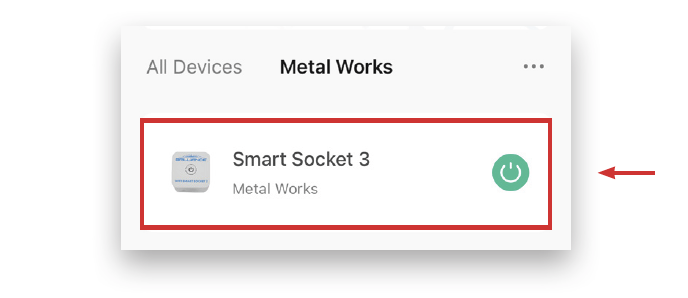
3. In the bottom panel, tap Timer.
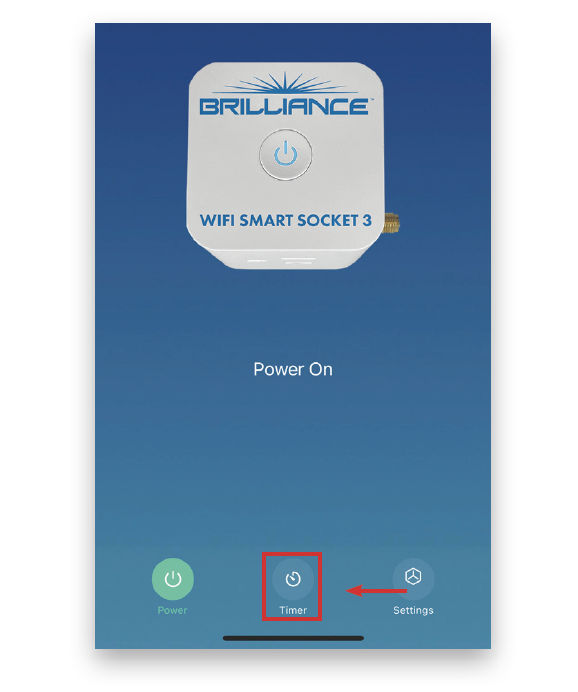
4. At the top of the screen, tap Countdown.
You can set a countdown timer for up to 23 hours and 59 minutes.
Example: Setting the countdown timer to turn off devices in 10 minutes.
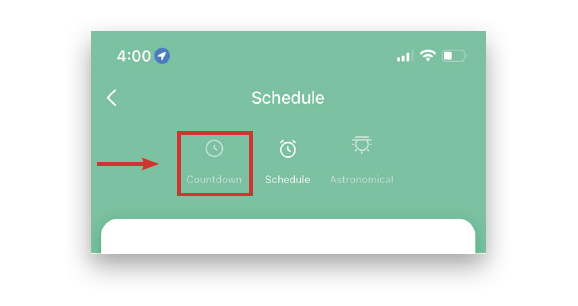
5. Tap 01 m and scroll up to select 10 m.
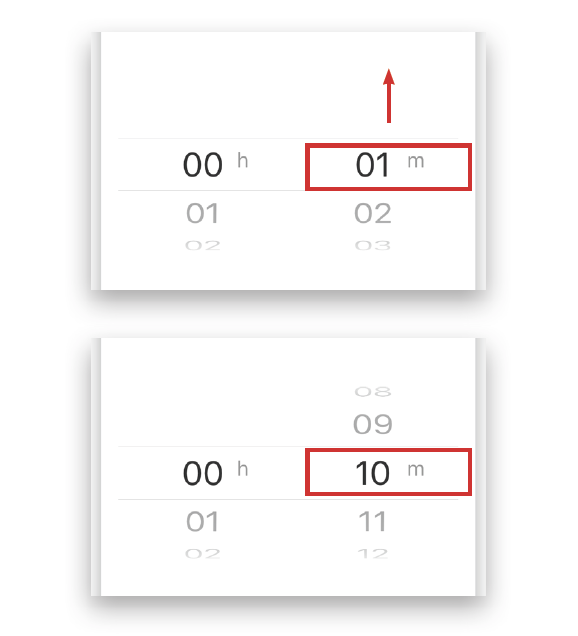
6. At the bottom of the screen, tap the Start button.
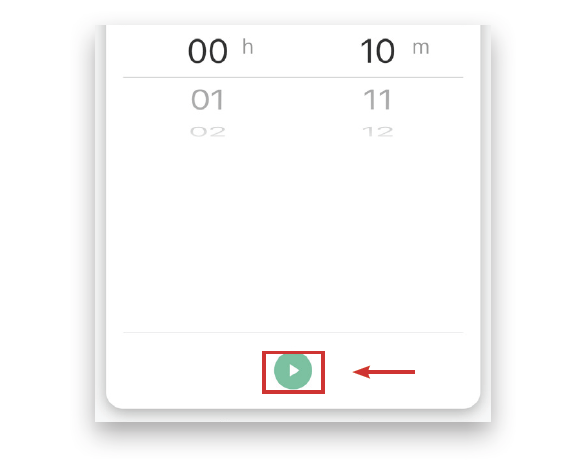
7. The countdown timer will begin. The countdown timer will continue to run in the background of the app. The countdown automation is complete.
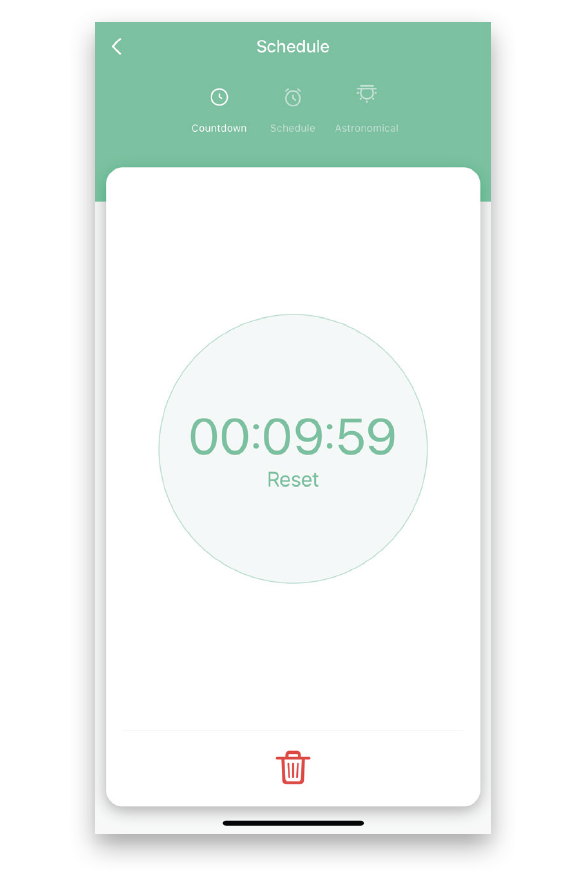
Example completed.
8. To stop a timer before it completes, tap the Delete button at the bottom of the screen.
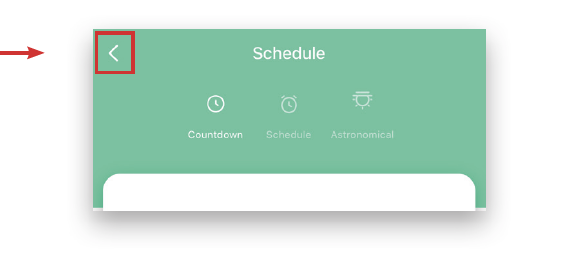
10. To return to the home page, tap the Back button in the upper-left corner.


