Adding a Schedule to Smart Socket 3.0
The Brilliance Smart App allows you to schedule times and days for the Smart Socket 3.0 to turn on and off. NOTE: Transformer must be on at all times for automations to work. Download these instructions in a PDF.
Note: if you are looking for the instructions for the legacy version of this product, Smart Socket 2.0, click here.
1. Download Brilliance Smart from the Apple App Store or Google Play by scanning the QR code. Register for an account if you are a first time user.
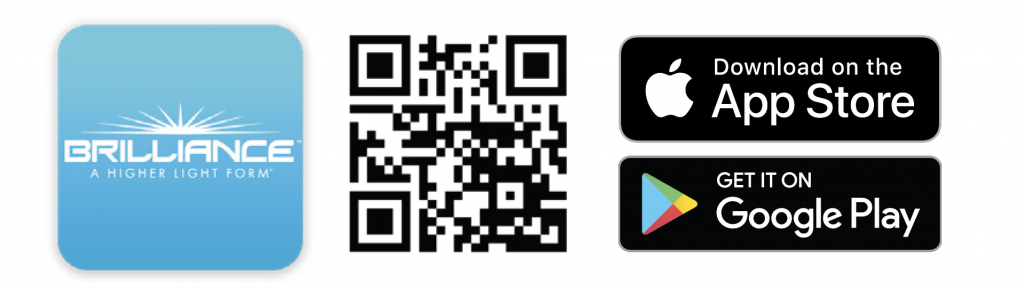
2. Open the Brilliance Smart app and select a Smart Socket 3.0 to schedule.
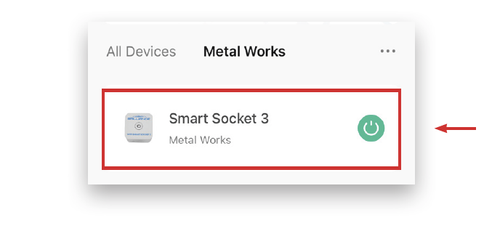
3. In the bottom panel, tap Timer.
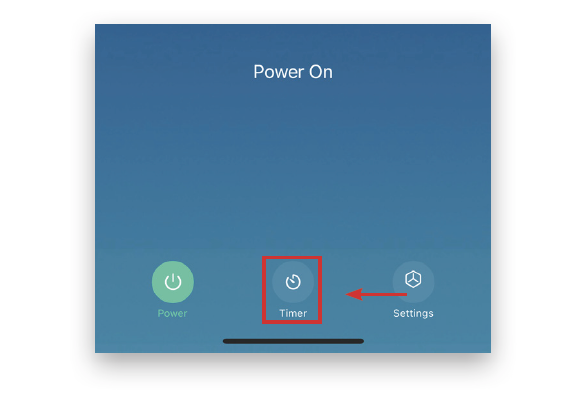
Schedule ON
4. At the bottom of the screen, tap Add Schedule.
You can schedule lamps to turn on/off on certain days and times.
Example: Setting the timer to turn on the device at 8:00 pm on weekdays.
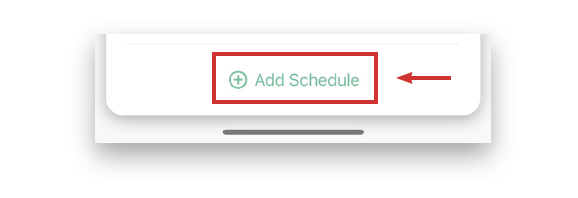
5. Scroll on the hour, minute, and am/pm columns to select 8:00 pm.
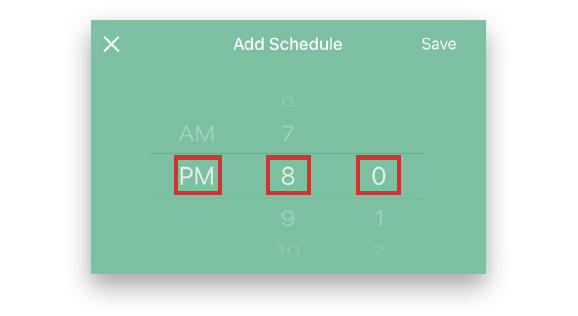
6. Tap the circles for Monday through Friday.
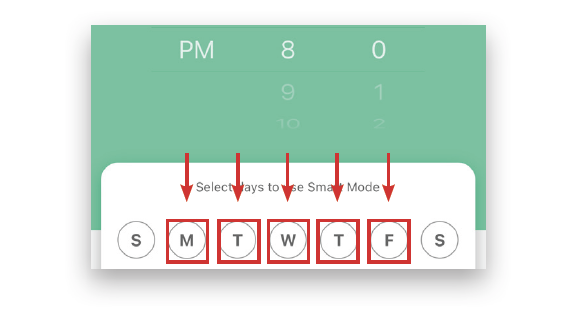
7. Once the days are selected, tap Save.

Example complete.
Schedule OFF
Example: Setting the timer to turn off the device at 5:00 am following each weekday.
8. At the bottom of the screen, tap Add Schedule.
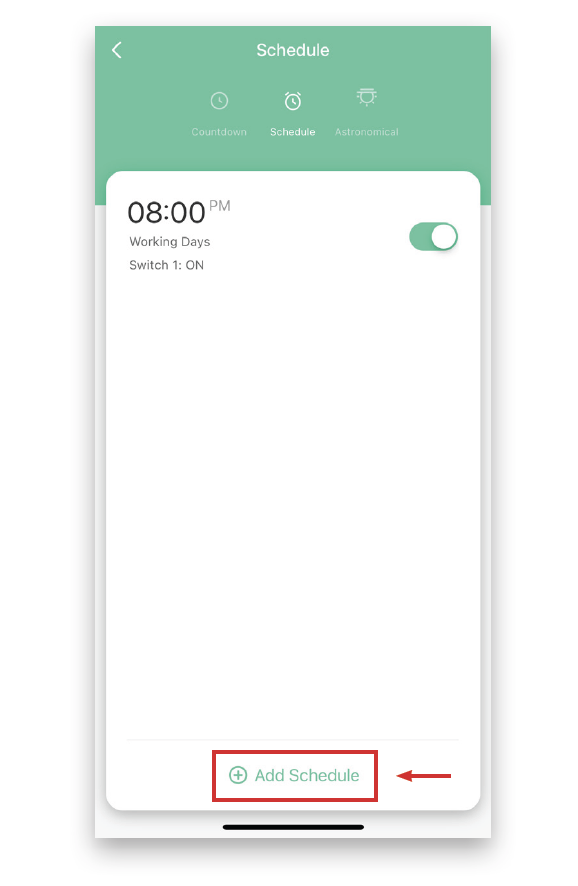
9. Scroll on the hour, minute, and am/pm columns to select 5:00 am.
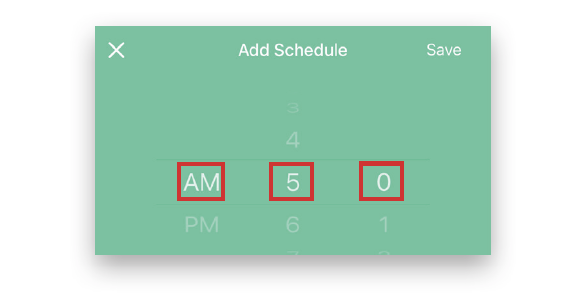
10. Tap the day of the week following each weekday to turn the timer off.
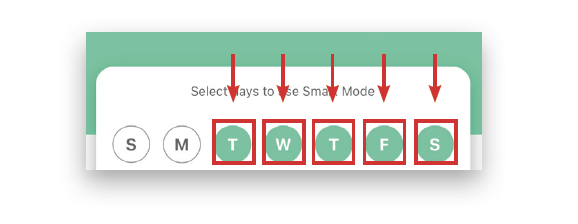
11. Once the days are selected, tap Switch 1 to select the action you want the schedule to perform.
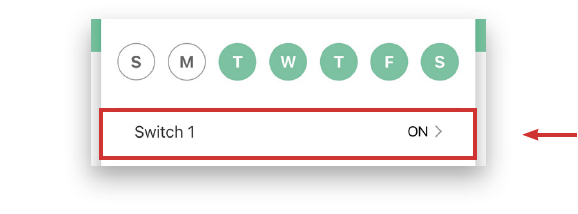
12. Tap OFF to set the Smart Socket 3.0 to turn off, and then tap Confirm.
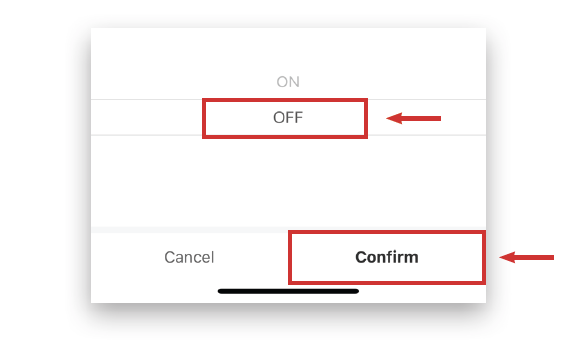
13. Tap Save. The scheduled actions are displayed on the Schedule screen.
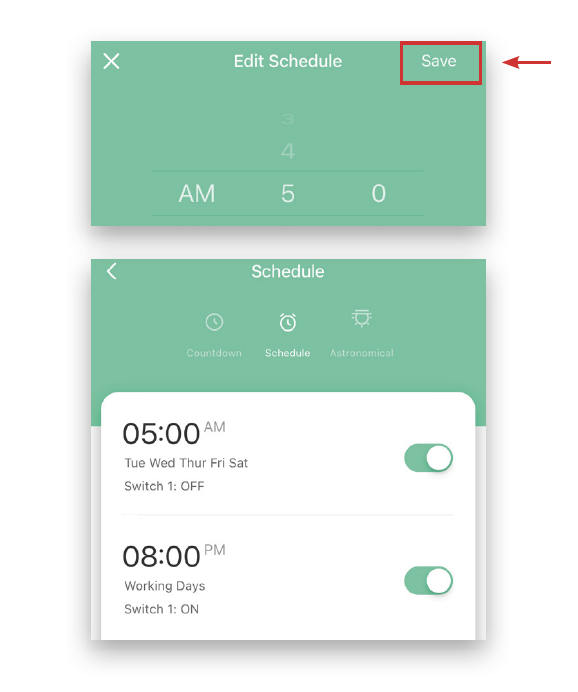
Example complete.

